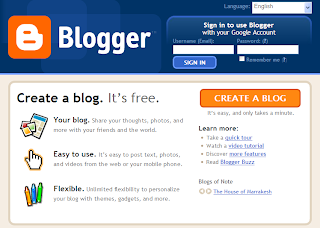When you select the button "START BLOGGING", then you will be directed to a window that has 4 main menu (Posting, Settings, Layout and Monetize)
Before you start making posts, it is good you are setting up the post editor, this option determines your convenience in menbuat / editing a post. select the menu "Settings", on the menu "select post editor" there are 3 choices (Hide Compose Mode, Old Editor and Update Editor). For those of you who actually still common and do not know html language suggested selecting mode "Hide Compose Mode".
In that mode applicable provisions WYS/WYG. What does WYS/WYG? WYS/WYG diverge from the What You See What You Get, means your postings display will be the same for posting the results on the already publish.
But in this mode to display your blog was stiff due to lack of animation.
To make a posting select the menu "Post", in this menu there are 4 sub menu, namely :
New Post : Menu to create / add new posts .
Edit Post : Menu to change / edit the post .
EditPages : Menu to change / edit pages .
Comment Moderation : Used to moderate the comments on your blog.
Current menu select "New Post"
View "Update Editor"
View "Old Editor"
View "Hide Compose Mode"
Title adalah merupakan judul posting.
Labels adalah merupakan nama untuk posting.
Preview to see the posts.
Edit HTML for editing posts using HTML code.
Compose showing a post without display HTML code.
PUBLISH POST is a menu to publish posts you've made .
SAVED AS DRAFT is the menu option to save the posts that you make as a draft manuscript (not published).
To change the format / design postings are available using the toolbar.
Undo 
: Cancel your edit.
Redo 
: Not be cancelled your edit.
Font 
:
Sample.
Font Size 
:
Sample
Bold 
:
Sample Italic 
:
Sample Strikethrough 
:
Sample Text Color 
:
Sample Text Background Color 
:
Sample Add or Remove Link 
:
Sample (If you click "sample" text, you will go to http://ptctoearnmoney.blogspot.com/2010/01/ptc-lokal.html) Insert Image 
Align (Left, Center, Right, Justify) 
:
Align Left
Align Center
Align Right
Alignt Justify Alignt Justify Alignt Justify Alignt Justify Alignt Justify Alignt Justify Alignt Justify Alignt Justify Alignt
Bulleting (Numbered List, Bullet List) 
:
- Sample
- Sample
Quote 
: Allign with format earlier
Sample
Remove Formatting  Insert Jump Break
Insert Jump Break 
:





















 : Cancel your edit.
: Cancel your edit. : Not be cancelled your edit.
: Not be cancelled your edit. :
:  :
:  : Sample
: Sample : Sample
: Sample :
:  :
:  :
:  :
: 
 :
: :
: : Allign with format earlier
: Allign with format earlier
 :
: